Playtests are moving to Steam
Dear Playtesters,
We are moving our GOALS Playtests to Steam. You will still have access to the game since you are one of our core contributors who got an early invite. All your progress will remain so don’t worry if you have an awesome squad you grinded hard to get, they will move with you. All you need to do is link your Steam account to your existing GOALS account and we’ll help you get there!
Check before you start
- You are a GOALS playtester. You were invited to playtest our pre-Alpha build and created a GOALS account
- You own a Steam account. If not, you can create one at https://store.steampowered.com
- You have Steam desktop app installed on your computer (Windows)
Step 1. Sign in to your GOALS account
Sign in at https://playgoals.com/account using your email / password
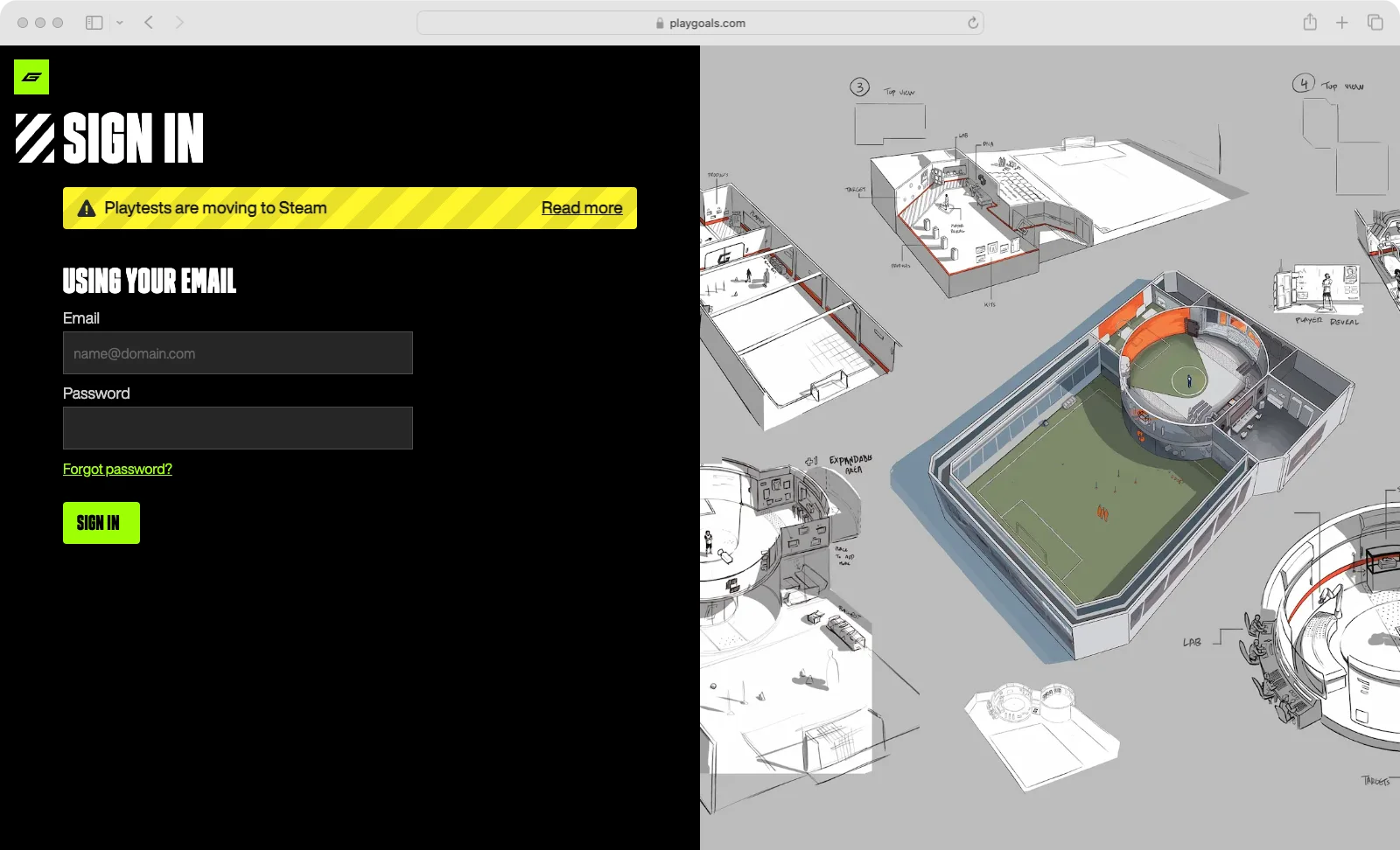
Step 2. Link your Steam account
After you sign in you will see a button to Link Steam account
Note: After account linking, the game will use your Steam username during Steam playtesting.
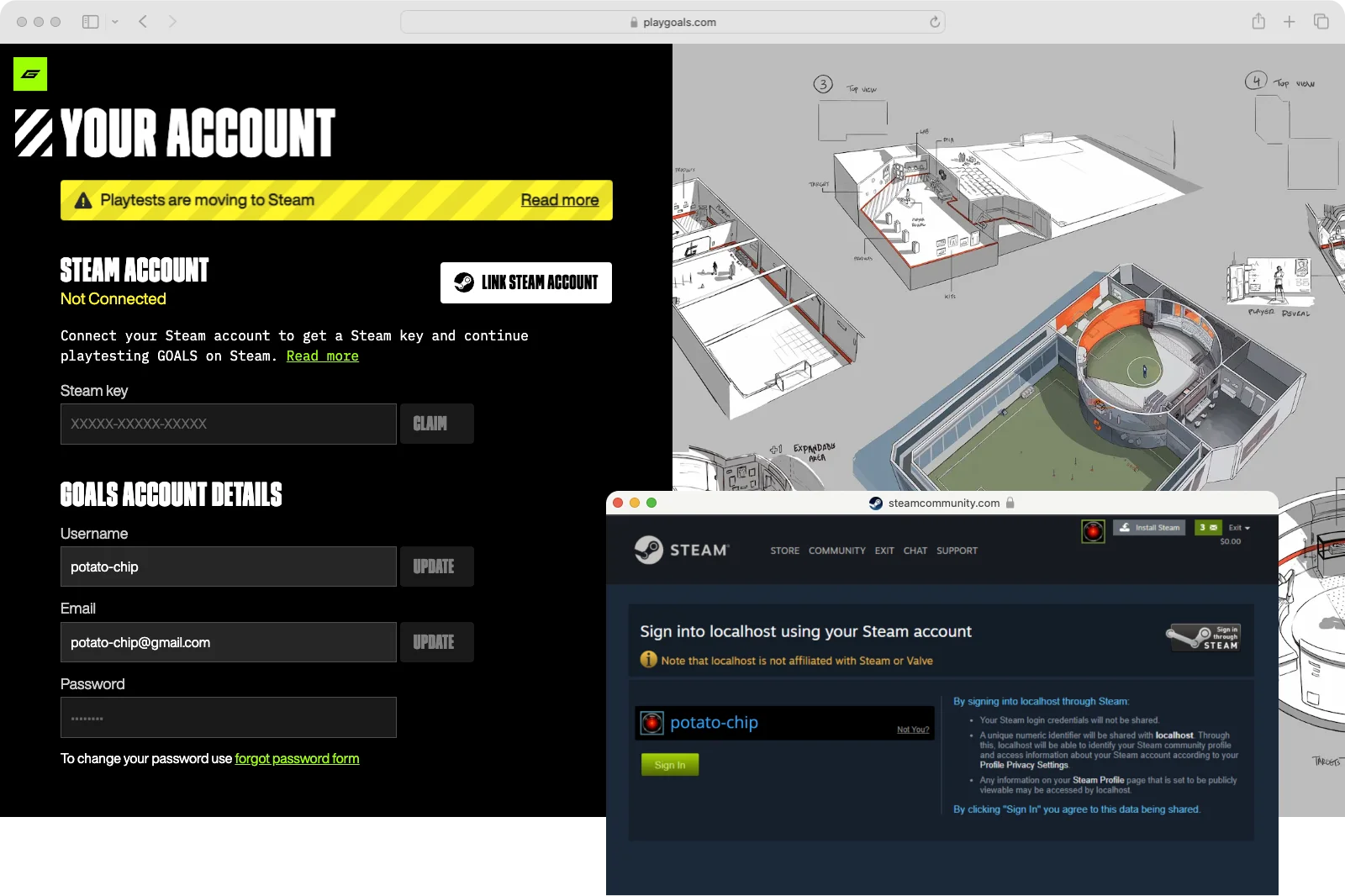
Step 3. Copy your Steam key
After the successful linking of the Steam account, you should see the Steam key, copy it.
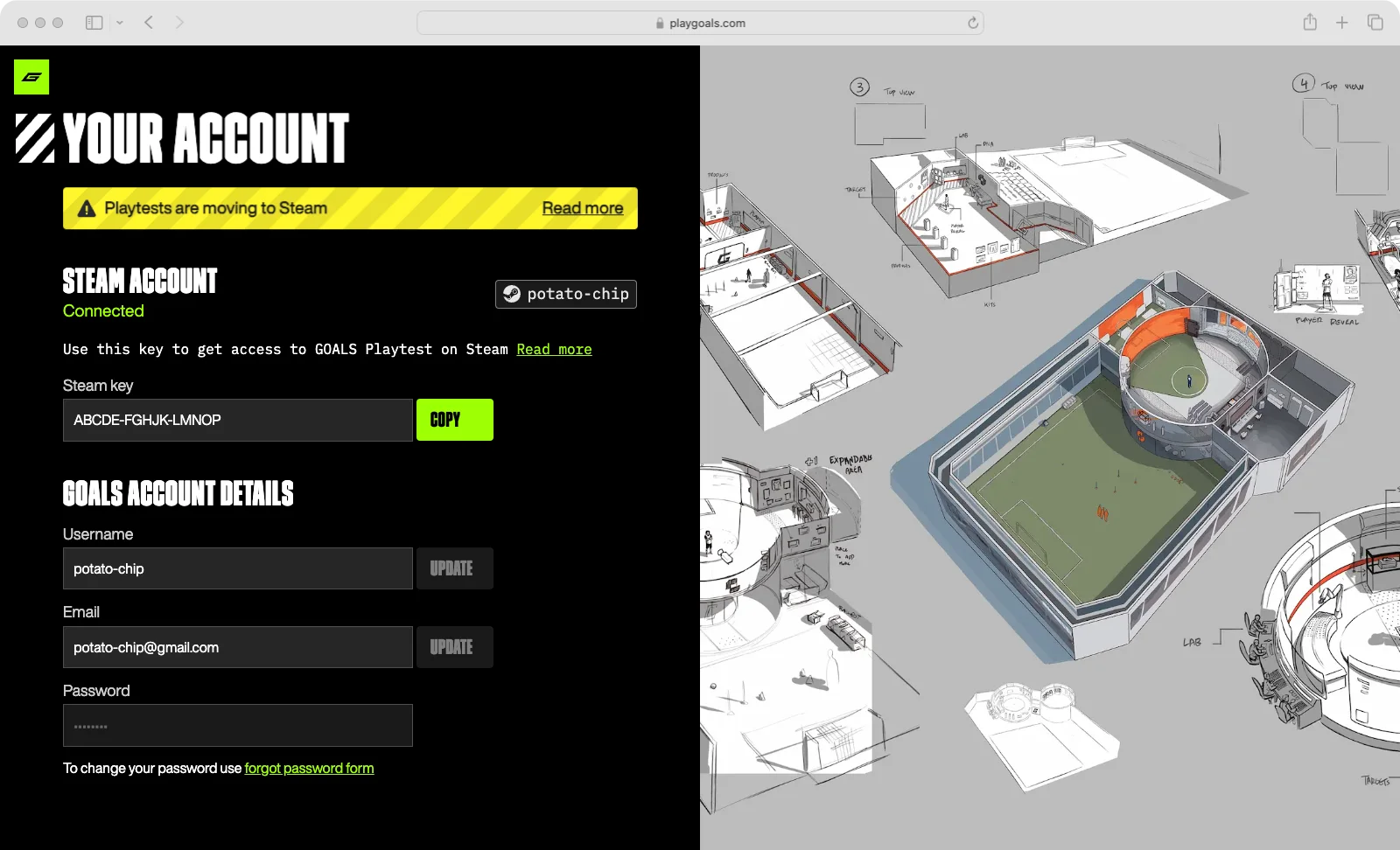
Step 4. Activate the key in the Steam app
Click Add a Game ➞ Activate a Product on Steam at the bottom left of the Steam Desktop App and use the Steam key from the previous step.
Note: Make sure you are activating the Steam key on the account you linked above.
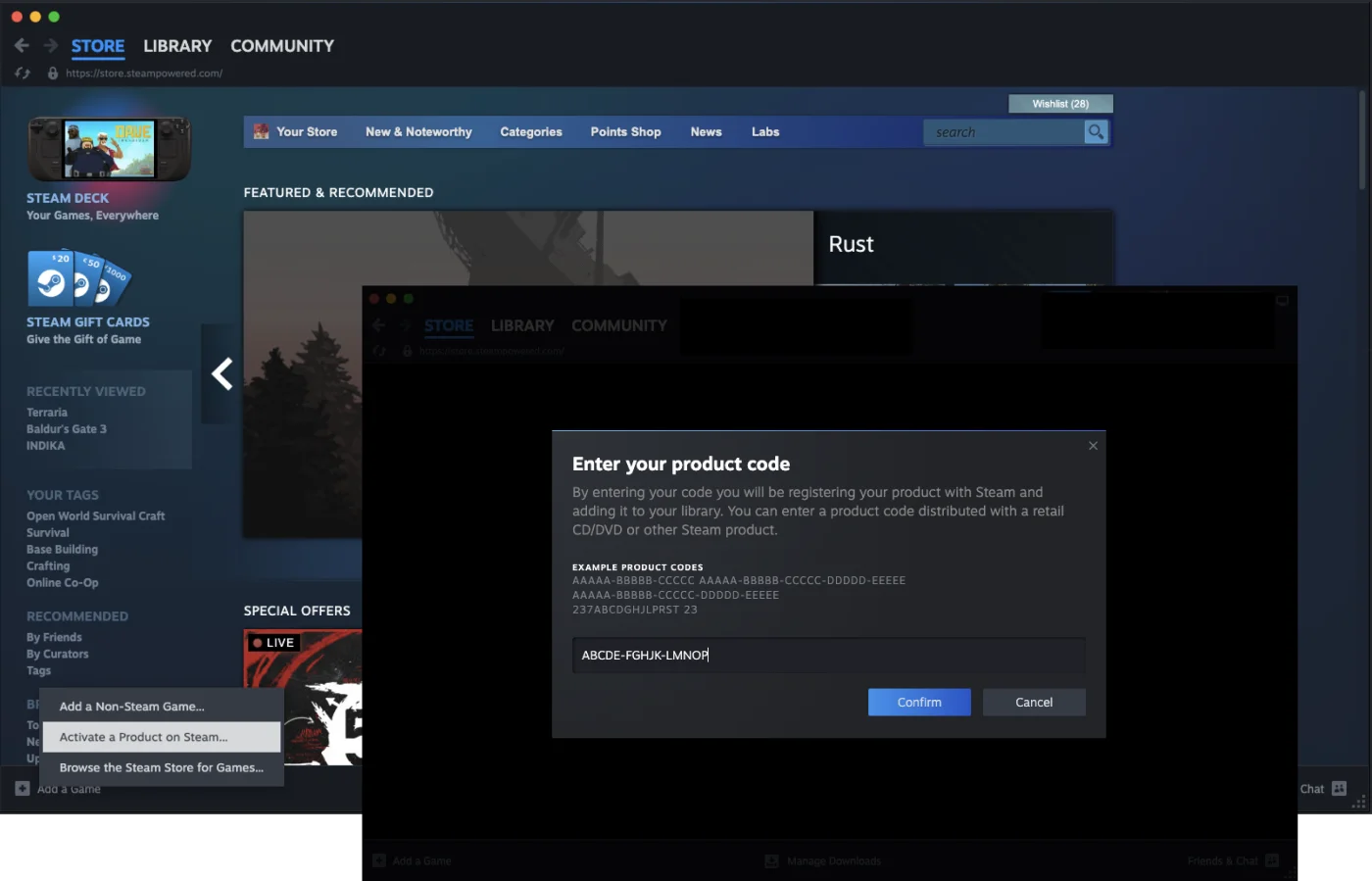
Step 5. Enable controller support
After successful activation, you will find GOALS Playtest in your Steam library. In your Steam App, right click on the GOALS Playtest game. Select Properties ➞ Controller ➞ Enable steam input
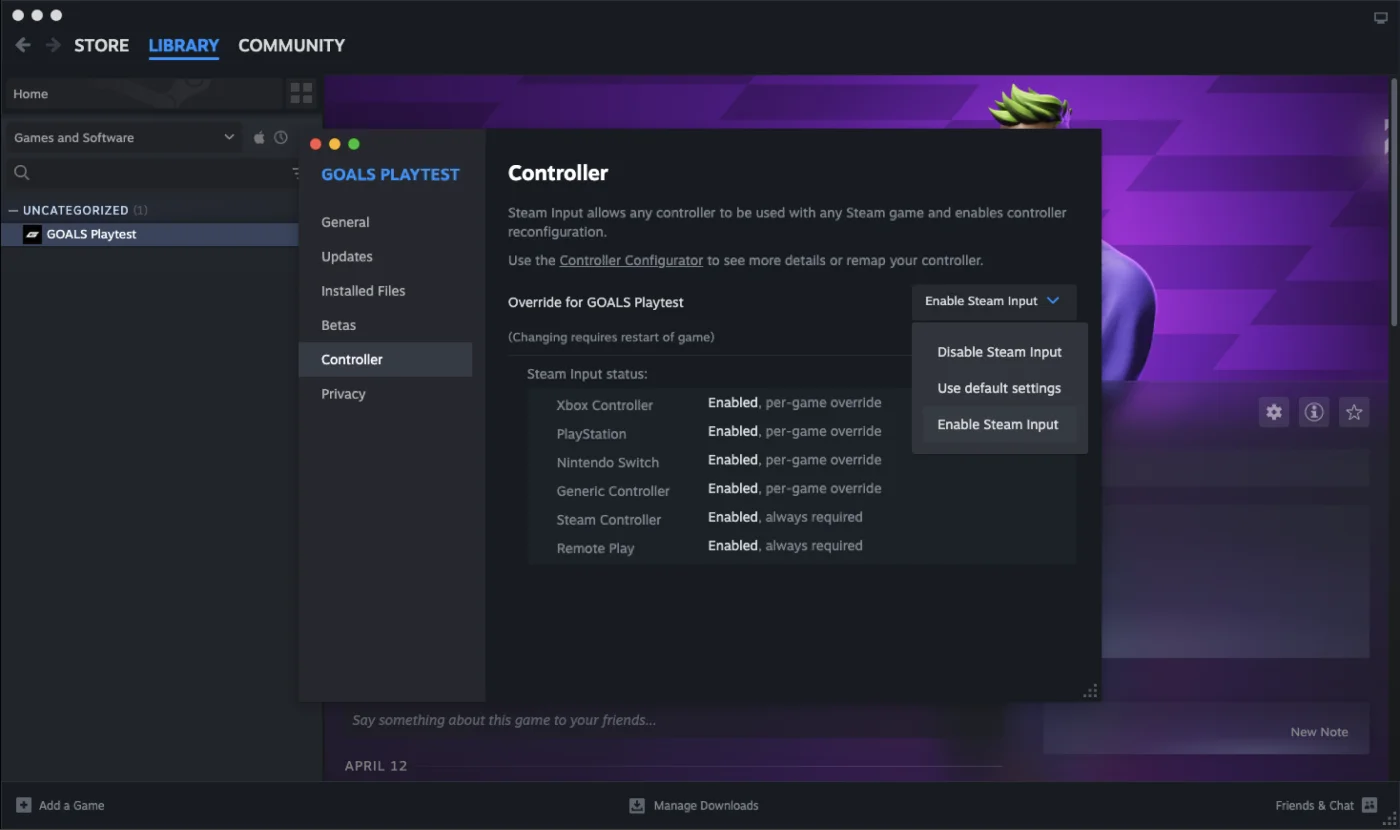
Enjoy the game!

FAQ
- Will the game show my GOALS username or Steam username?
- During the Steam playtests the game will be using your Steam username, which can be changed at any time in your Steam Profile Settings, under the "Edit my Profile" page.
- Will GOALS Playtest work on Steam Deck?
- We plan to add support for Steam Deck at a later stage.
- Can I login with my GOALS account email / password in the companion app?
- Yes. You can still use your GOALS account to sign in to the companion app. We will add a Steam sign-in option in the future.
- How much disk space is needed for the GOALS Playtest application?
- The GOALS application on Steam will download the game files upon start, currently the size of the game files is 10 GB.
- How to cleanup previously installed GOALS launcher game files?
- After removing the GOALS launcher app, you can also remove the directory with game files:
Windows: Delete the folder at: %APPDATA%/../Local/GOALS
MacOS: Delete folder at: ~/Library/Application Support/GOALS
Linux: Delete folder at: $HOME/GOALS - More questions?
- You are welcome to join our discord and reach out for help on #playtest channel if you got problems with getting the GOALS Playtest on Steam